Add A Custom Menu Option to GoldMine
Sure you can add links to external program to the screen real estate gobbling task bar, but what about the menu bar? You know, all that wasted space to the right of the HELP menu…
As you can see, I’ve added a couple of external programs that I find useful in my own daily use of GoldMine, Search 4 GM and my Remote Support Utility.
You ‘ll need to close GoldMine and open your username.ini with notepad or a similar utility. I’m partial to PSPad, but it’s not necessary for this task.
To achieve the results in the screenshot, I opened DOUG.INI and added the following section at the end:
[FileMenu]
Opt1=Search4&GM,P:\goldmine\utils\Search4GM\Search4GM.exe,,8
Opt2=&Remote Support,"C:\Program Files\UltraVNC\vncviewer.exe" -listen 5500,,8
You’ll want to modify the displayed name and shortcut for your item(s) accordingly.
Notes:
The ,,8 part is very important as this is what tells GoldMine to make these items menus of their own instead of adding them to the other menus (File, Edit, Tools, etc.)
Filenames with spaces in their paths should have quotes around them (as in the remote support tool line, above.)
You can define an ALT-_ shortcut key by prefacing the shortcut letter with an & symbol, as I’ve done with the G and R keys, respectively, in my example. Be sure you don’t duplicate one of the existing menu’s shortcut keys, though!



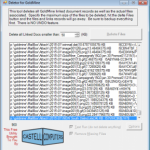


Doug Castell
You could attach the username.tbi file(s) to a knowledgebase item and make sure your linked doc sync settings are such that they’ll end up in the root folder of the remote GoldMine install.. It would require a pretty careful setup. It would also mean that your shortcut paths and whatnot that you place in the task bar would need to be the same on the remote machine(s) and LAN workstation(s)
schorn
Anyway to make the taskbar sync?
Doug Castell
Nope, unfortunately, it does not. However, since the highly-customizable TASK BAR moves up to become dropdown-style toolbar buttons in GMPE, the same need can be fulfilled more easily with the built-in capabilities…
schorn
Does this work in PE?
Doug Castell
If you’ve got source code access to the vb app, you can absolutely do that using a few simple DDE calls.
I wrote a little FAQ on it here: http://tek-tips.com/faqs.cfm?fid=4478
If that doesn’t do the trick for you, given the source code, I could get this taken care of for your readily — vb6 is what I typically use for GoldMine-integrated programs.
slaird
thanks for the efforts…but I wanted the user to launch the external app and have the current contact’s data populate the main screen…
Doug Castell
It might be simpler to just have you VB app request the information from GoldMine via DDE.
slaird
[FileMenu]
Opt1=TestAddOn,\\app01\cworks\CRS\goldmineaddon\GoldmineTest2.exe LESSTHANLESSTHANAMPERSANDcompanyGREATERTHANGREATERTHAN,,8
does not work….
Doug Castell
given that the command line macro for adding company to the command line would probably not render in HTML very well, I’ll put it this way:
try this:
[FileMenu][FileMenu]
Opt1=TestAddOn,\\app01\cworks\CRS\goldmineaddon\GoldmineTest2.exe LESSTHANLESSTHANAMPERSANDcompanyGREATERTHANGREATERTHAN,,8
slaird
I used the following code:
[FileMenu]
Opt1=TestAddOn,\\app01\cworks\CRS\goldmineaddon\GoldmineTest2.exe company,,8
what does ‘in the command line area, add >, for instance. ‘ mean?
Thanks in advance.
Doug Castell
in the command line area, add >, for instance.
slaird
How can I pass a Company name 9or any other field) to an external VB 6.0 executable?
Thanks for the tips and tricks.
Doug Castell
I might suggest Prior Analytics in England. While they’re not entirely local, they’re relatively close and they know their stuff! 🙂
gmkarl
We have been trying to upgrade to 6.70.50123 but our current GM reseller here in Ireland, does not want to return our calls. They merged with Sage and have disappeared behind a Sage call centre. We didnt go for the UPP just support & maintenance which I regret.
Now I have to go find another reseller!!
Doug Castell
Actually, they didn’t add the ability to add things to to main menu level until 6.7. Prior to that, you could only add things to the existing menus.
They put a lot of good things into 6.7, actually. I highly recommend 6.70.50123! 🙂
gmkarl
Can this work for GM version 6.5? I tried using your sample above (but replacing with calc.exe) and it added it under the Tools menu.
Any ideas?
Doug Castell
Yes. you’d need to do it with an Override, though. Refer to this post for more details on overrides: http://www.castellcomputers.com/?p=19
schorn
Can this be defined in the gm.ini for all users?